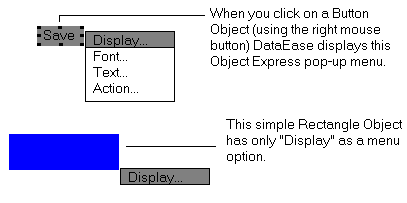
Object Express menus are a set of special pop-up menus that provide you with a quick way to define or modify the key properties of a Form, Record, Field, or any other type of object.
To open an object's Express menu, select the object and click the right mouse button. Express menus let you access up to five of the most commonly used Object definition dialogs: Display, Font, Action, Layout, and Definition. The options that appear on the Express pop-up menu vary depending on the type of object selected (as shown in the figure below).
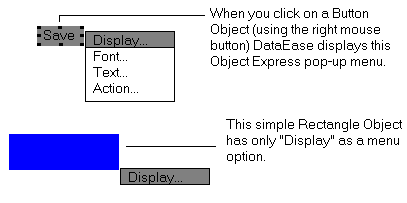
Select the object.
Click on the right mouse button. DataEase displays the Object Express Menu. (Note that different objects have different Express Menu options).
Choose a menu option to open the corresponding Object Definition dialog.
Each object type has one or more associated dialogs that define its attributes. DataEase provided five special dialogs that let you specify certain attributes shared by most objects.
Display Attributes Dialog lets you define a color for each part of the selected object and specify how to print the object.
Color Dialog lets you select additional colors.
Font Dialog lets you define the typographical characteristics of text in the selected object.
Action Selection Dialog lets you assign an action to the selected Button or Picture object.
Layout Options Dialog lets you arrange the layout of the selected Record, Form, or Subform object.
There are three ways to open a common Object Definition Dialog.
Select the Document object and then click on the Display Attributes, Font, Action, or Layout Options button on the Toolbar, to open the corresponding dialog.
Double-click on the Document object and then click on the corresponding button in the object-specific dialog DataEase displays.
Select the Document object and then click the right mouse button to display the Object Express menu. Click on a menu option to open the corresponding Object Definition dialog.