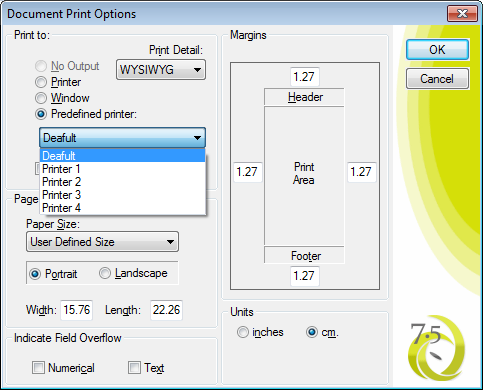New Functionality in 8 - Application Printers or Printer Virtualisation introduced (Ver. 8.0.0.992)
Printers as well as printing, has been a constant headache in DataEase for Windows.
There is no way of telling each document where to print, except after installation on a workstation. This is obviously not very satisfactory if you want to distribute your application, or allow the user to install the application himself.
In 8 we have introduced 4 Application printers similar to how it was done in DFD.
You find the new Application Printer Dialog in the file menu under:
Application/Define Application Printers...
Here you allocate each one to the correct physical printer on your workstation. The Settings are unique to each workstation, and will have to be repeated on each workstation.
If you want a report or procedure to use an Application printer you simply choose Predifined Printer in The Document Print Options dialog, and check Print without displaying dialog.
If you don't check Print without displaying dialog, DataEase will ignore the Application Printer setting, and display the normal Printer Dialog where you can choose printer.
Simple as that, finally you can print your invoices from one printer, your letters from another and get copies to a PDF printer as well...
One "headache" in DFW has been to direct print to the correct printer. For the "advanced" users this has been solved through CDF's, but in reality this is something that we should address. In 7.5 we have implemented a solution that looks and feels a lot like Workstation/Application printers in DFD. For each Workstation/Application, you can select up to 4 Application Printers. 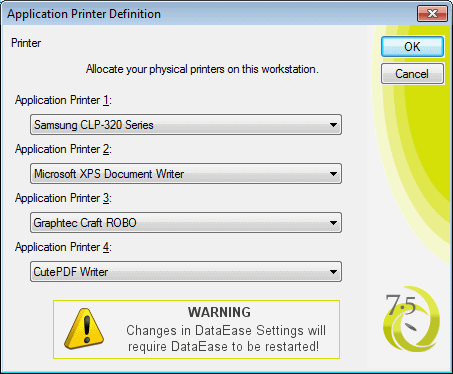 When you create your reports/prints, you reference them as Printer 1-4 under Predefined Printers. You will need to check for "Print without displaying dialog" to direct the print automatically to the correct printer. If you do not check this, you will get the normal print select dialog when you print, and you will have to choose the printer you want to use.
When you create your reports/prints, you reference them as Printer 1-4 under Predefined Printers. You will need to check for "Print without displaying dialog" to direct the print automatically to the correct printer. If you do not check this, you will get the normal print select dialog when you print, and you will have to choose the printer you want to use.