
How can I print to a pdf-file with LegEasy 4DOS Professional BASE?
How can I print to a pdf-file with LegEasy 4DOS Professional BASE?
Re:How can I print to a pdf-file with LegEasy 4DOS Professional BASE?
LegEasy4DOS support Epson MX-80 as default. This means that if you configure your application to print to Epson-MX 80 it will be interpreted and formatted as it would have been on a Epson MX-80.
So the only thing you need to do is to setup your application to print to Epson MX-80 and all your print's will be formatted properly.
You don't need to configure/select printers in L4D as this is just for direct printing.
If you don't configure anything in L4D the print job will be spooled and when finished, interpreted as Epson MX-80 print and then the Windows Printer dialogue (above) will be called.
Now you can print to any printer installed (including PDF) and the print will look like it did back in the day when you printed on a Epson MX printer.
PS! Workstation Configuration is the one that is used on each device. Application Configuration is just a template that get copied to new users. So if you have already used the Application on this computer (DENAME) then changing Application Configuration has no consequence. You need to do the changes in Workstation Configuration.
Ex.
Configure Local 1 (default printer) in Workstation Configuration to Parallel 1, Epson-MX80 (simply clear field and it will default to that).
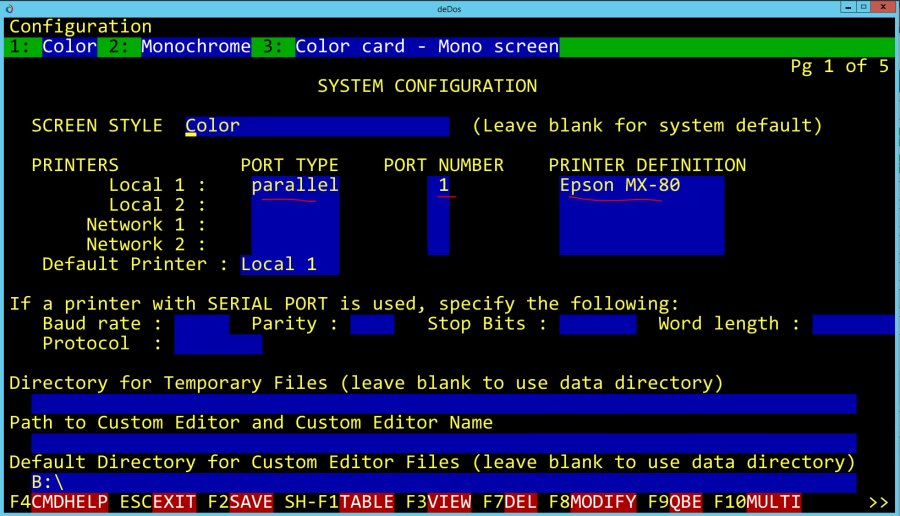
You can here see that the default printer is Local 1.
In your report it is clever to use this abstraction as you can then change the printer in Workstation Configuration and it will be changed for your reports without you having to edit them.
However if you now open the report and go to Modify Print style you can simply select Printer on Report destination and hit F3. The default settings will then be filled in.
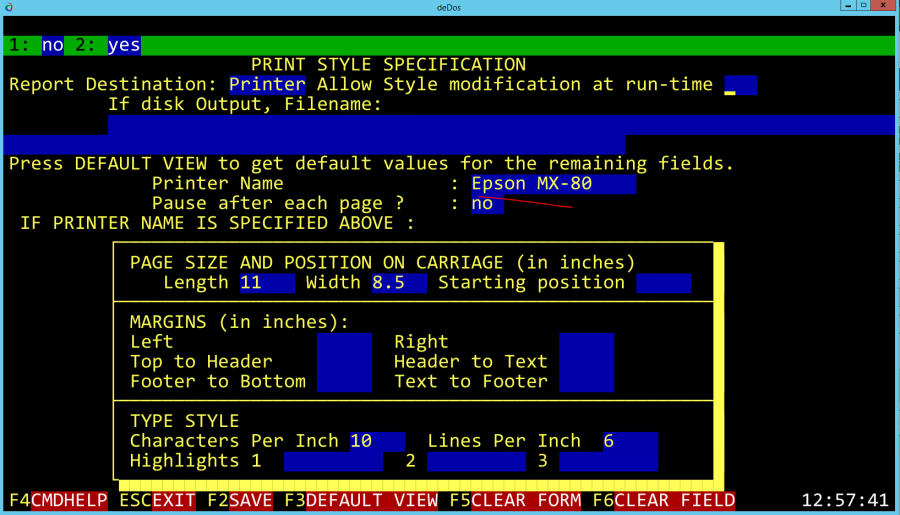
Now if you leave the settings for LPT1 blank in L4D.
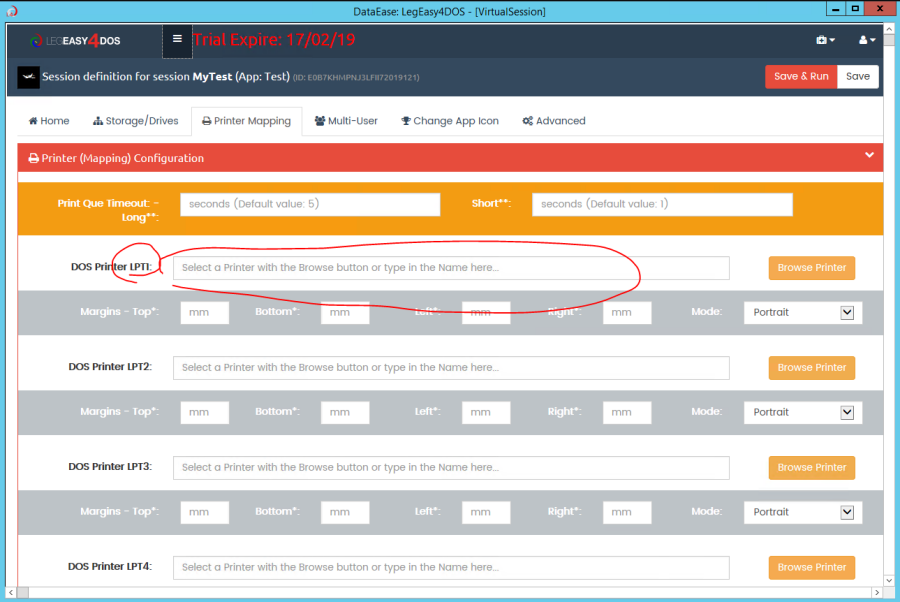
you will get the dialogue above and you can then send the print where you want.
If you want to always print to PDF on LPT1 you can just select Print to PDF here.