LegEasy4DOS - Printing Explained
Started by DataEase
LegEasy4DOS - Printing Explained
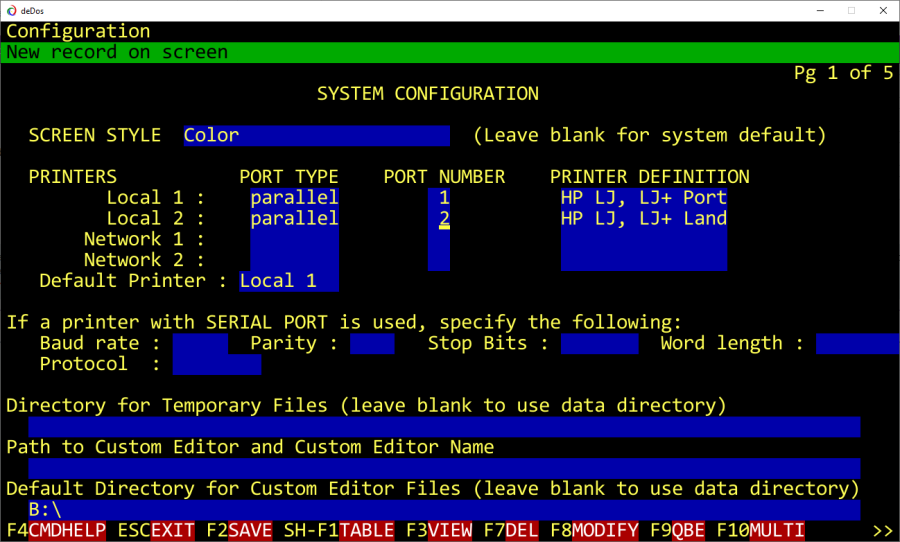
Printing successfully from LegEasy4DOS is normally straightforward but as there is a number of you that struggle with parts of it we will explain how it works and what to avoid.
Printing from L4D using L4D printer emulation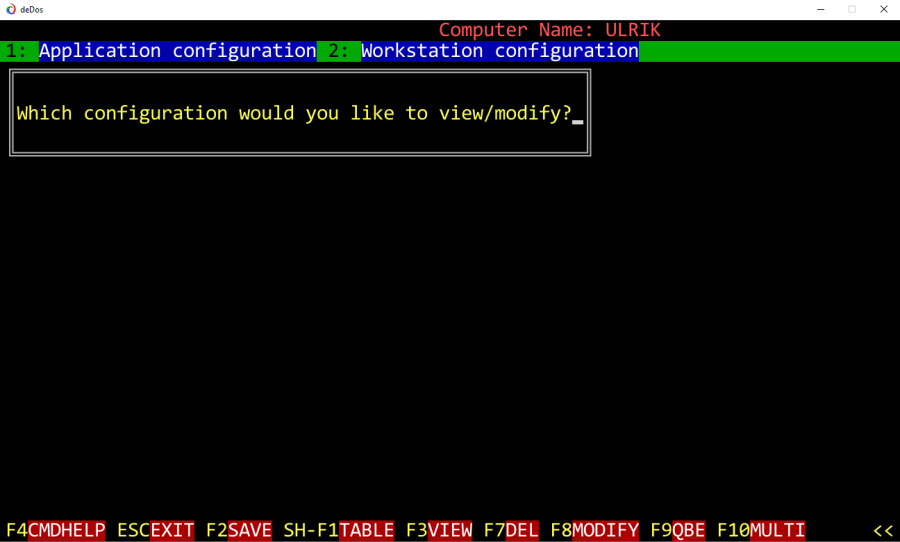
1. DEFINE CONFIGURATION
a) APPLICATION CONFIGURATION
This configuration is just a template for new users so changhing this after you have experienced problems will not fix the workstation you are working on as it has already got a copy of the settings and you now need to fix it on the workstation configuration which is there so you can do individual configuration for the workstation (not user).
A workstation is defined by a DENAME so if you change the DENAME it will be a new workstation or if you move a DENAME to a different workstation it will then use these settings.
PS! If you have changed default printer and want to change the settings for all users there is two ways to do this.
1. delete all records in system configuration .
Best way of doing this is the following DQL:
for system Configuration ;
delete records .
2. Add a prefix to the automatic dename generation in L4D. This way all users will get an a new workstation profile.
b) WORKSTATION CONFIGURATION
This is the actual configuration that DataEase use to control your workstation and your printing!
Any changes you do here will affect ONLY this workstation so it has to be done on each workstation if you want the same effect, if you want a global change see above under Application Configuration.
As you will see when you enter your workstation configuration is that it is a copy of the page 1 of your Application Configuration.
We will concentrate on the Printer part.
Here you define up to 4 printers that can be used on this workstation. We recommend that you use LPT1 through LPT4 i.e. Parallel and Port 1 through 4.
If you are using L4D emulation mode i.e NOT RAW you should select either EPSON MX-80 (default in DFD and would be the result if you blank the PRINTER DEFINITION Field) or HP LaserJet .
NB! DO NOT SELECT A PRINTER DEFINTION THAT HAS A SIMLIAR NAME TO YOUR PRINTER AS ALL THESE PRINTER DEFINITIONS ARE OBSOLETE AND WILL ONLY CAUSE YOUR PRINT TO COME OUT WRONG!!!
L4D will automatically sense if your output is Epson or HP and code correctly but it will not decode other obsolete printer languages.
c) Need for specific printer codification
The majority will be fine with using HP or Epson to print from DataEase but if you have a highly natively coded report that include printer commands from your printer that you still have and use pre L4D you need to use RAW.
In RAW mode DataEase will just forward the print as coded with your printer defintion directly to the printer. You then have to make sure that you have the correct defintion in DFD. To insure this copy your old PRINTERS.DAT to DEPATH used in L4D.
If you have a HP printer the best way to get max utilisation of your printer is again to use RAW. The the printer will handle directly your print codes and hence things like LandScape will work as before..
d) Landscape Printing.
We have written a separate article on this subject but we will mention it shortly. As stated under C the best way to achieve Landscape printing if you have a HP or PCL5/6 compatible printer is simply to use RAW and Hp LJ, LJ9 Land as your printer driver for landscape printing. It will then print directly as landscape.
Read further here:
http://www.dataease.com/DG3_BlogList/?ParentID=000...
2. PRINT STYLE SPECIFICATION (PSS)
There is a lot of misunderstanding when it comes to print style so we will take this occasion to explain it in detail.
If you take a look at the first picture you will see that it state default printer as: Local 1. This means that whatever you have selected in Local 1 will be used if you haven't specified somethng else.
It is best practice to NOT use a specific printer name in your reports as you will then not be able to simply change printer as you will go into each report and change the printer so either use
* (Default ptrinter) followed by F3 to select default settings from this printer.
or use Local 1, Local 2, Network 1 or Network 2 followed by f3 toselect the respective Workstation Configuration Printer.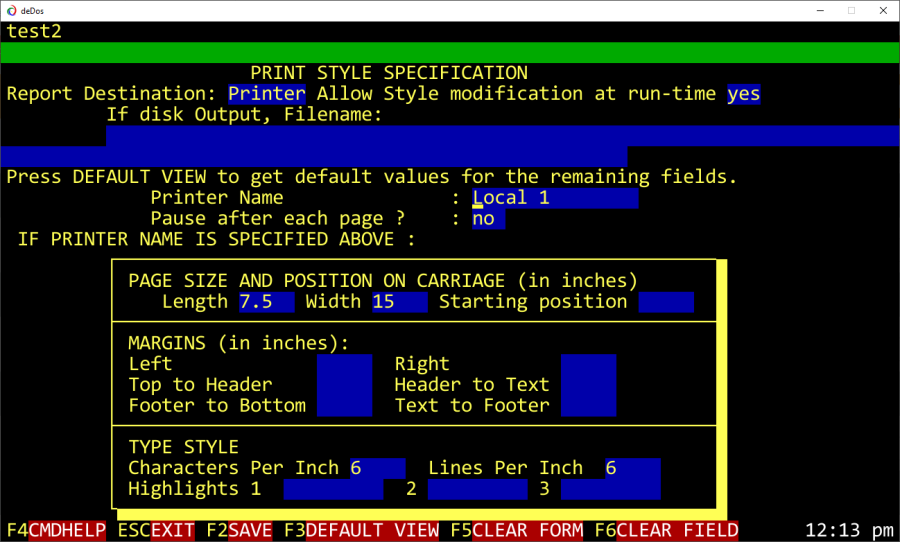
You might be one of those that believe in "VOODOO" ;-)
But DataEase can't magically find your printer it will follow the rules set out here to try to print to the correct printer.
1. If you use * it will print to the Default printer speciied in your Workstation Configuration.
2. If you use Local 1,2 or Network 1,2 it will print to the printer speciied there in your Workstation configuration.
3. If you speficy a printer name that is FOUND in your Workstation Configuration it will print using that printer definition to the PORT found where this printer name is specified. BUT!!! If you use a printer name that is not defined in your WORKSTATION CONFIGURATION it will print via default printer!!!
PS! Things will never work as expected if you use a printer name in your PSS that is not defined in your WORKSTATION CONFIGURATION
PSS! All output that is not sent to a specific printer port will be printed using the DEFAULT printer set in your WORKSTATION CONFIGURATION This include output sent via SHIFT+F9






